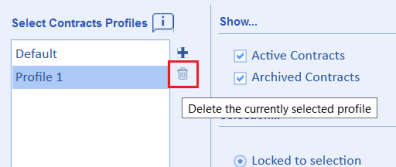The purpose of this article is to explain how to utilise and navigate the Select Contracts feature within CEMAR Analytics.
This page allows you to specify any number of contracts to report on within CEMAR Analytics. Those chosen will populate the available charts & reports with relevant data, directly from each project.
Video content is available below.
In order to access to the Select Contracts page, navigate to and click on the cog icon, shown below: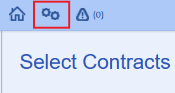
This will then display all contracts that you have visibility of: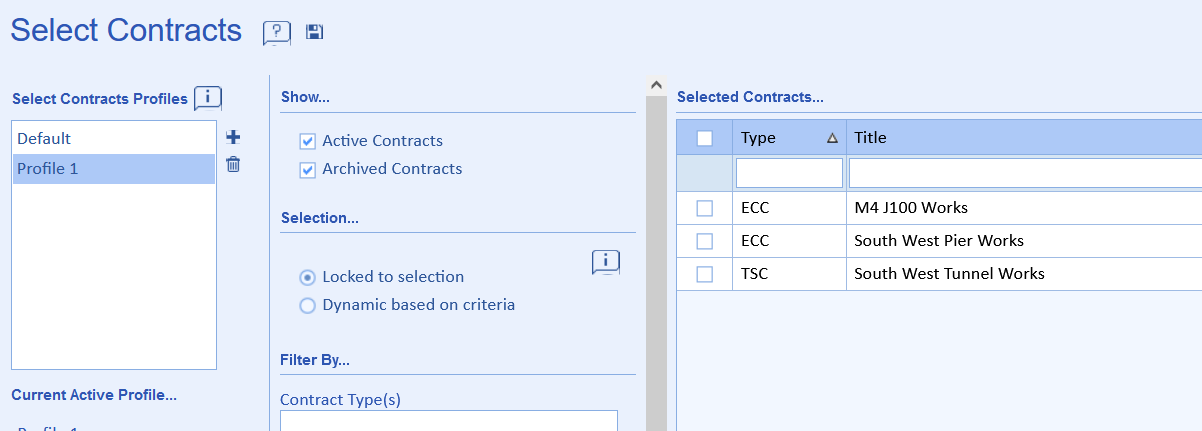
Within the 'Show...' section, you may filter by Active or Archived Contracts, by selecting the radio buttons: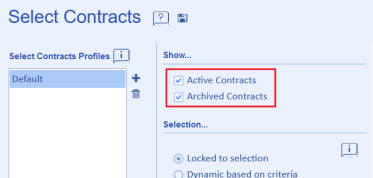
Within the 'Selection...' section, you can select either Locked to selection, or Dynamic based on criteria.
If Locked to selection is selected, this adds tick-boxes next to each contract so you can manually select which contracts you want to report on.
If Dynamic based on criteria is selected, this will automatically select all contracts based off of whatever filtering options you have selected in the 'filter by...' section.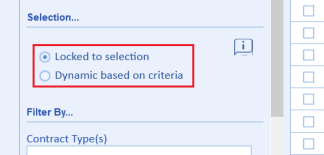
Within the 'Filter by...' section, you are able to add further filters to determine the Contracts which are displayed in the list, such as the Contract type, and if applicable, site, divisions, categories and frameworks: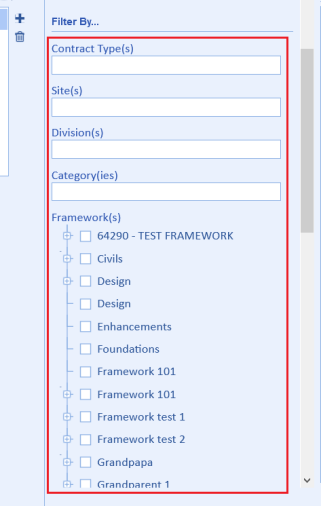
You are able to select a date type for your metrics, within the 'Display by Date Type...' section. Here you have two radio buttons as standard; Calendar months and Financial Quarters. For custom Accounting Periods, please contact CEMAR Support: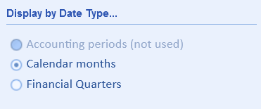
Choosing between these options will influence how you can filter down results across the module.
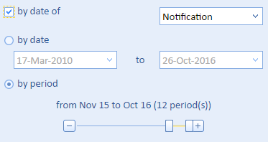
Upon making your selection, the Contracts chosen will now populate the charts/reports within CEMAR Analytics with relevant data.
In the top-left of the Select Contracts page you have the Select Contracts Profiles section. Here you can customise your own contract profiles to include a certain group of contracts. You can then select which profile you wish your report/register/chart/dashboard to report on:
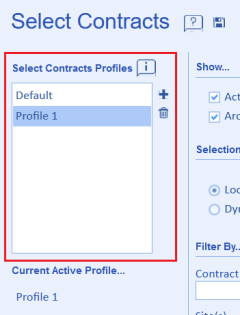
To create a contract profile, select the + icon. You will then be prompted to create a name for the profile: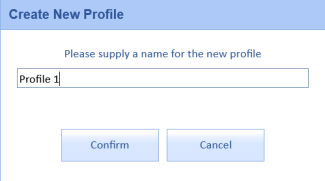
You can then select and save which contracts you wish to be within the profile:
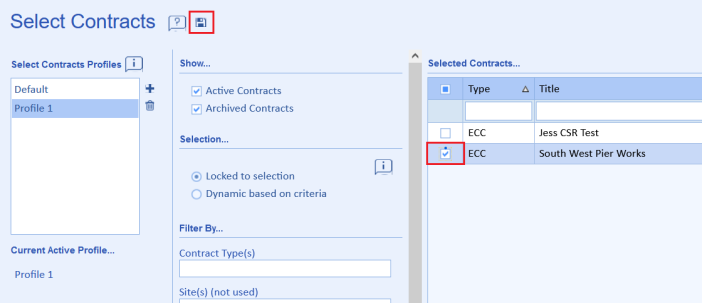
Should you ever wish to delete a contract profile, you can do so by selecting the bin icon: